Apex Technology Blog
Tip of the Week: 3 Neat Features of PowerPoint 365
You know that a software has made its mark when its name becomes synonymous with the type of software it is. For instance: PowerPoint.
This element of Microsoft 365 is well-known enough to often be used as a catch-all phrase for any presentation software. Less well-known, however, are some of the cool features and functions that PowerPoint has to offer. Today, we’re sharing a few of these features with you.
Need Some Extra Information? Smart Lookup Has You Covered
There may be some times that, as you’re working on your presentation, you may find the need for additional information. Rather than requiring you to open a separate application to run an Internet search, the Smart Lookup function allows you to perform your search from within PowerPoint itself via the Bing search engine.
All you have to do is select the word or phrase you want to search for by right-clicking it and selecting Search [word or phrase] to bring up an in-window search. As a result, you can find definitions, explanations, and related information more easily, without interrupting your workflow.
Use Zoom to Focus on Certain Parts of Your Presentation
No, we aren’t talking about the capability to get a closer look at what you’re doing.
What we’re actually talking about is the feature that PowerPoint offers that, for lack of a better description, allows you to jump around in your presentation in different ways:
- Summary Zoom creates a slide that serves as a sort of a table of contents, enabling you to jump to different points in your presentation in whatever order you wish.
- Section Zoom allows you to insert a slide-within-a-slide, giving you the option to take your audience on a bit of a planned tangent more easily.
- Slide Zoom simply creates a direct link to another slide.
Morph Enables You to Make Your Presentation That Much More Engaging
PowerPoint has long enabled users to add engaging animations and such to their presentations, but the Morph feature can be used to particular effect. Basically, it’s a simplified version of the existing Animations tab, allowing you to make simple changes on the fly. All you need to do is select and duplicate the slide (Home > New Slide > Duplicate Selected Slides), make the changes you want the original to morph to in the duplicate, and, from the Transitions tab, select Morph.
So, which of these features are you going to incorporate first?






Comments